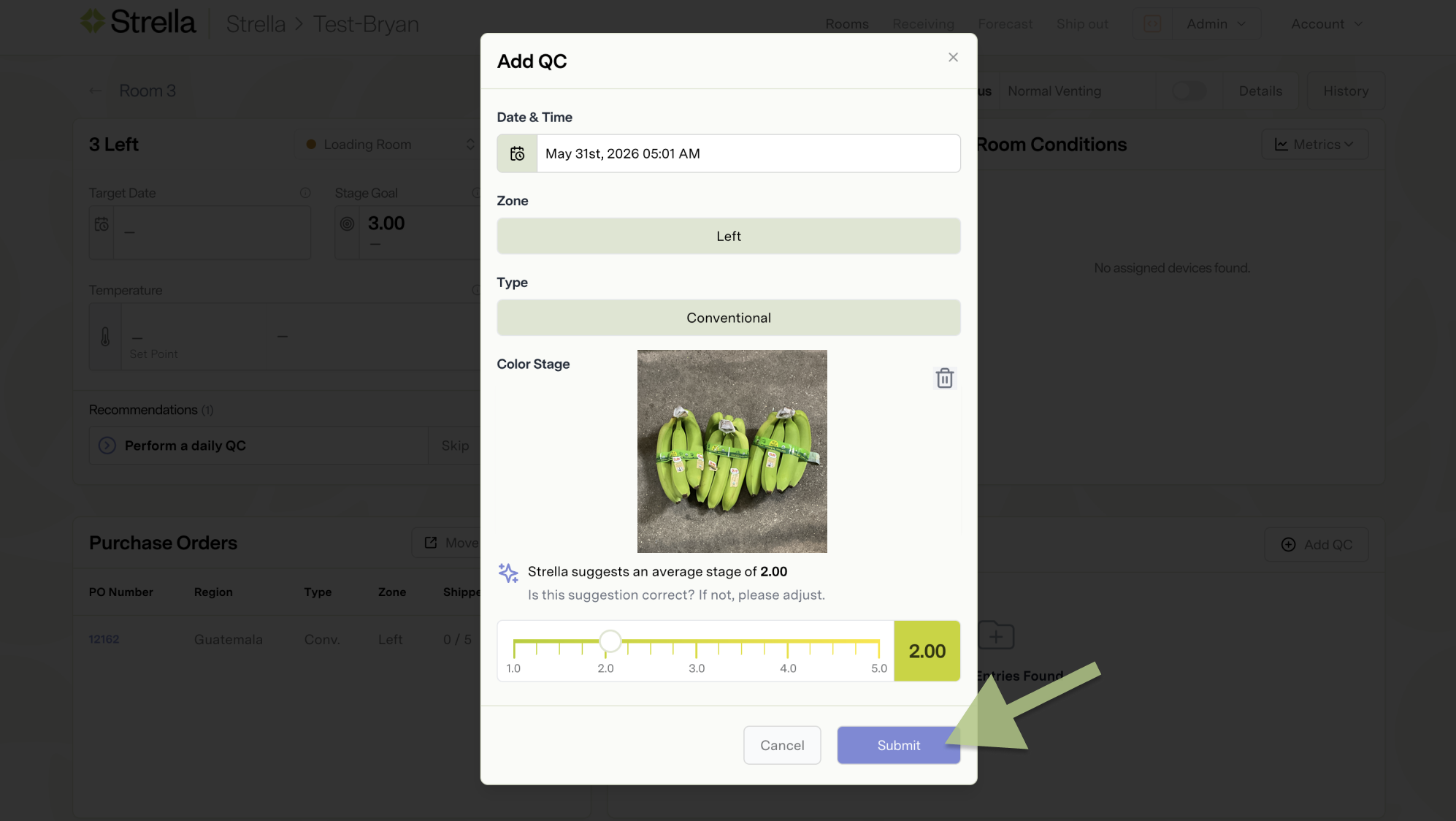This article covers how to complete a daily QC using image-based QC.
1. Tap the Add QC button or select the Perform a daily QC button


2. Tap the Add photo section

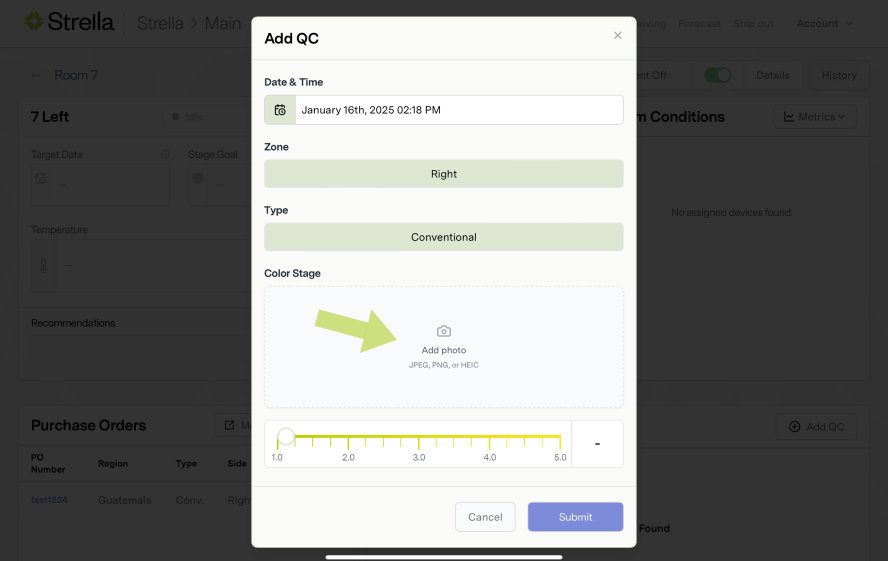
You will be prompted to open the camera or select from your camera roll. If you have already taken a photo, select the camera roll option and select the image you want to use.
If you have not yet taken a photo of the bananas, select the camera option and take a photo. Then, tap Use Photo in the bottom right.
What makes an good photo:
3. Confirm the stage and submit the QC
Strella will suggest a stage based on the image provided. If needed, you can adjust the stage using the slider.

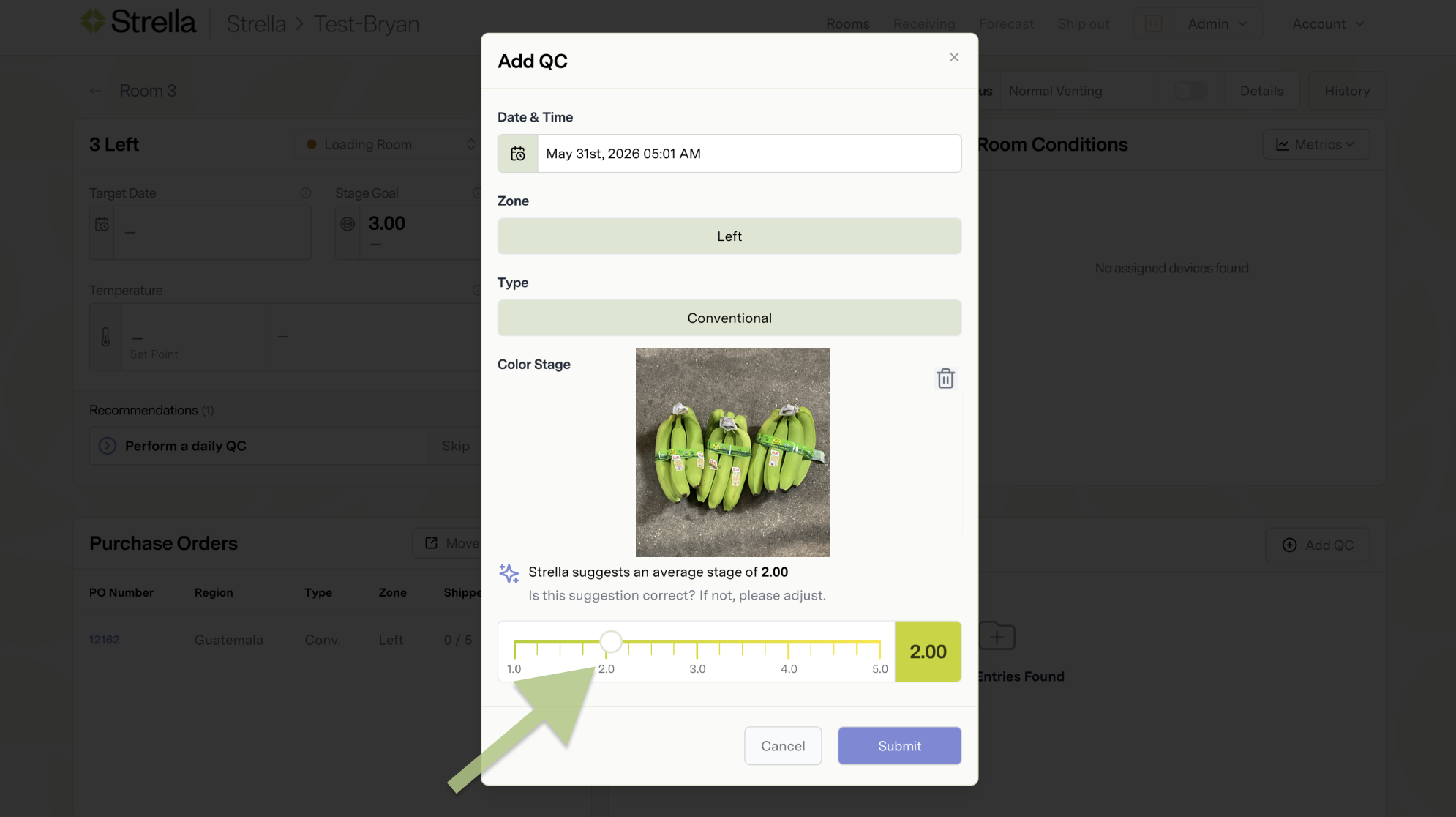
Then select Submit.